It’s important for everybody making music in Pro Tools to know how to reduce the size of a session. Sometimes they can get out of hand through a lot of tracking takes and editing regions. You don’t want to have a bigger file than you need when sending it over the internet.
We suggest that in most cases you follow the steps laid out in our Exporting Sessions In Pro Tools blog unless you are absolutely sure you will not need any takes that are hidden in alternate playlists. If you use the method in this tutorial, you will not be able to retrieve any alternate takes if you decide to use them later on. This is best for preparing a session you will be sending off to be mixed.
Lets make a copy to send off
First you will want to make a copy of the session you are going to be sending off. Save your copy to your desktop for this tutorial. If you do not know how to ‘Save Copy In,’ we go over that as well in ‘Exporting Sessions In Pro Tools. Learn ‘Save Copy In’ before continuing. If you’ve already read the blog or know how to, continue the tutorial.
After we have our session copied, close the original session and open the copy you made to your desktop. You may want to rename it for alphabetical reasons. By default, it will be named ‘copy of’ followed by the name of the original session.
Time to find unused audio
- Once you open the copied session, reveal your regions list on the right side of your edit window.
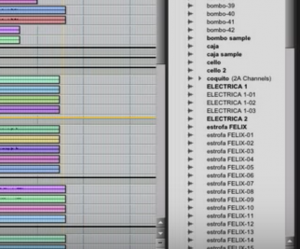
- Go to the top of the regions lists and open its drop menu. Then go to ‘Select>Unused’ and click. You can also do this by pressing ‘Shift + Command + U’
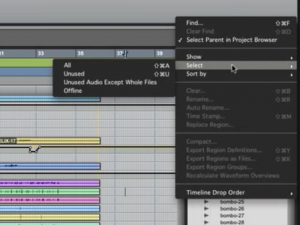
- After you choose this or hit the quick keys, a bunch of the regions become highlighted like in the image below.
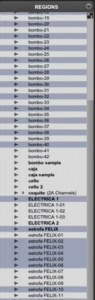
- With your unused regions are selected, right-click one of them and press the ‘clear’ selection.
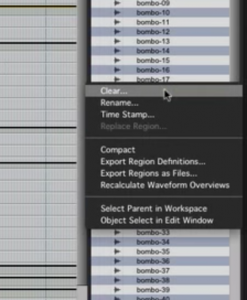
- After you click ‘Clear,’ you will see a popup ask if you would like to “REMOVE selected regions from this session, or permanently DELETE selected source files from disk?”
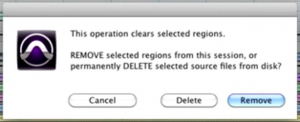
- You are going to click ‘DELETE.’ If you click remove, the session folder will still have the regions in the ‘audio files’ folder. Leaving it there will not save space because this folder is where almost your entire session size is. When you open a Pro Tools session, all the audio regions in the projects are linked to an audio file in this folder. The point here is to save space by only sending the audio files that are actually being used.
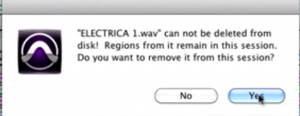
Afterwards, you will be asked if you want to remove the file from the session. Click yes for each file you are prompted for. If you click no, the session will look for the audio file every time it is opened.
Once you have finished, you can click save and your session folder should be a bit lighter. Afterwards just compress your session folder and you’re all set!
If you want to learn how to compress your session folder, we have steps with screenshots in our ‘Exporting Sessions In Pro Tools‘ tutorial.